| 1) Get Started |
Click the Link to the right to
get started. |
Click Here to Set Up your domain with Google Apps. |
| |
|
| 2) Get
Stared - Domain |
Select
I want to use an
existing domain name
Select
Administrator: I own or control this domain
Input
your domain name and click
Get Started |
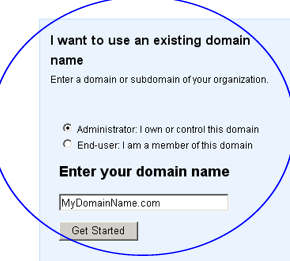 |
|
| 3) Sign Up
- Information |
Input the required Information to Sign Up
for the Google Apps, Including Account
Administrator information and check box
"Google Apps requires changes to DNS to
properly set up services"
- Which we have
Set-Up, if you have select Google Apps with
Domain Registration OR Added this to
your domain within you Domain Manager
Account.
NOTE: If you have not selected Google Apps
for the domain name you would like to
use. You should do THAT before you
continue with the sign up process, as
Google will be checking the DNS and
this should be done BEFORE you sign up. |
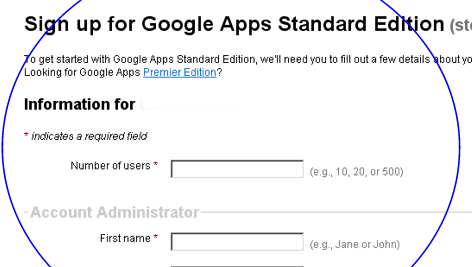 |
|
| 4)
Set Up - Administrator Account |
Select User name and password for
your main Administrator Account. |
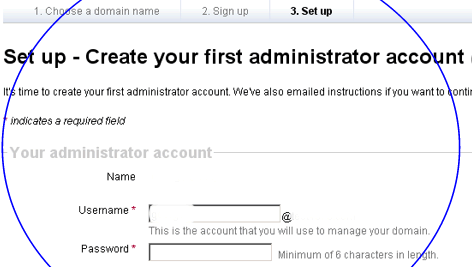 |
|
| 5)
Verify Domain Ownership |
To Start using the Google Apps service,
you must verify that you own your domain
name.
Select Verify domain ownership
at the top, |
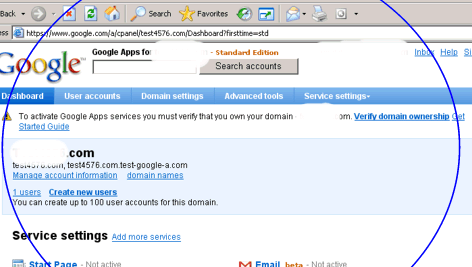 |
|
| 6)
Verify your domain |
Select "Change your CNAME record".
Copy the unique string from #2
Log Into you Domain Manager Account
at iDotz.Net and select the domain name.
Select Google Apps under the Domain
Services.
iDotz.Net Domain Section.
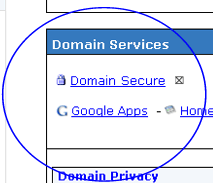 |
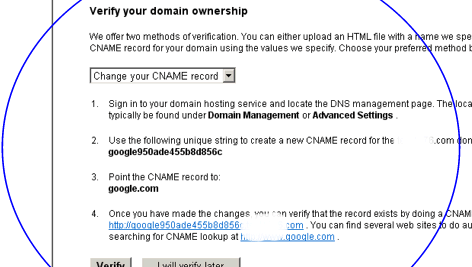 |
|
| 7)
Update the CNAME for your domain - on iDotz.Net |
|
Within your Domain Manager Account
on iDotz.Net
Under the Google Apps DNS. Select EDIT
on the first record, change the domain
section to the unique
sting, provided
by Google. Type should stay CNAME and
Redirect Data should stay google.com.
NOTE: Once you have updated the record
you MUST save these updates to the
server by:
Clicking SAVE UPDATES on bottom of page.
 |
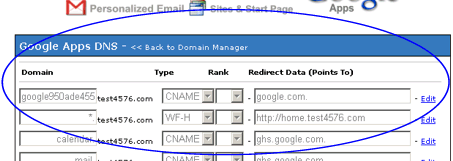
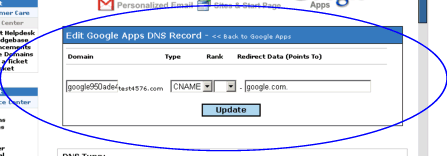 |
|
| 8)
Verify Domain - |
Now go back to Google and go to the
Verify
domain ownership within
your Google Apps and Click VERIFY. |
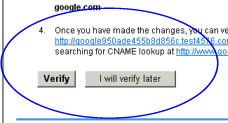 |
|
| 9)
Checking Domain Ownership |
Google can take up to 48 hours to check the
DNS. However if you followed #10 above then
this is normally done with minutes. |
 |
|
| 10)
Activate Email |
Select Activate Email from the Google
Apps
Dashboard Page. |
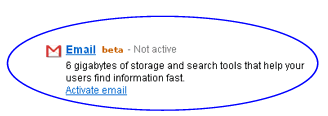 |
|
| 11)
Activate Email - Verify |
Under the Set Up Email -
Changing
Mail Exchange (MX) records - Go right the
bottom of the Page, as these MX records
have already been set-up within your DNS
on iDotz.Net.
Click - I have completed these steps
|
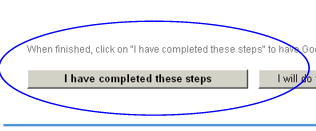
Upon click the Dash board will
update to:
Updating Google servers... This may take up to 1 hour to complete.
We are updating Google servers to enable email for your domain.
|
|
|
The Following 12-16 are Optional
configurations. But are recommend for optimizing your Google Apps. |
|
| 12)
Customize Services for your domain -
Mail Page |
To customer your domain for all services
within Google Apps.
From the Dashboard Select Service settings
1) Email Page
Go to the Web Address Change URL
Select custom URL the default settings
http://mail.YourDomain.com has
already
been have already been set-up within
your DNS on iDotz.Net, so just select
Continue.
AND I have completed these steps
|
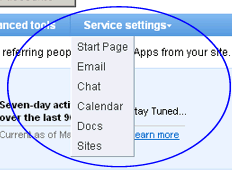
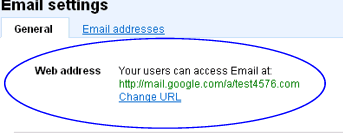
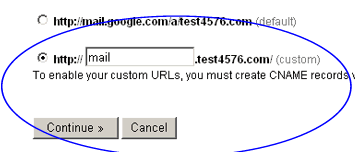 |
|
| 13)
Customize Services for your domain -
Calendar Page |
To customer your domain for all services
within Google Apps.
From the Dashboard Select Service settings
1) Calendar Page
Go to the Web Address Change URL
Select custom URL the default settings
http://calendar.YourDomain.com has
already
been have already been set-up within
your DNS on iDotz.Net, so just select
Continue.
AND I have completed these steps
|
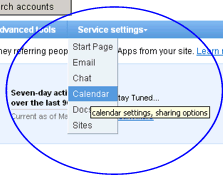
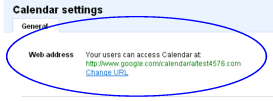
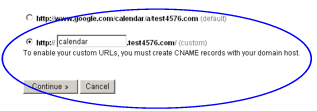 |
|
| 14)
Customize Services for your domain -
Docs Page |
To customer your domain for all services
within Google Apps.
From the Dashboard Select Service settings
1) Docs Page
Go to the Web Address Change URL
Select custom URL the default settings
http://docs.YourDomain.com has
already
been have already been set-up within
your DNS on iDotz.Net, so just select
Continue.
AND I have completed these steps
|
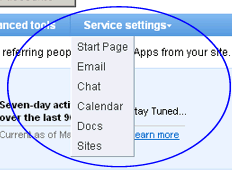
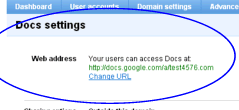
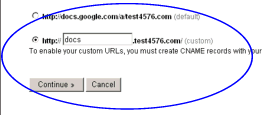 |
|
| 15)
Customize Services for your domain -
Sites Page |
To customer your domain for all services
within Google Apps.
From the Dashboard Select Service settings
1) Docs Page
Go to the Web Address Change URL
Select custom URL the default settings
http://sites.YourDomain.com has
already
been have already been set-up within
your DNS on iDotz.Net, so just select
Continue. Additional the DNS has forwarded
your web site to Sites @ http://www.YouDomain.com
You can change this within the Google Apps DNS.
AND I have completed these steps |
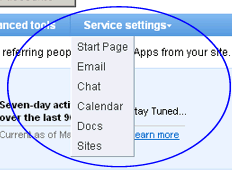
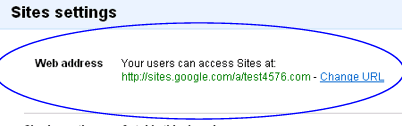
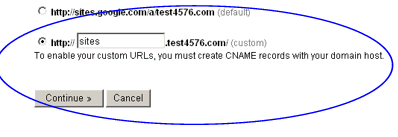 |
|
|
| 16)
Completed |
Your Google Apps are set to Go. |
What's better
then:
FREE EMAIL -
FREE Docs FREE Calendar -
FREE Sites -
FREE Chat |
|
| Additional Help
with Google Apps |
If you have additional question with regards
to Google Apps Set or service click the support
link to the right. |
http://www.google.com/support/a/
|